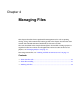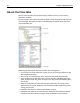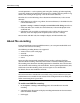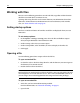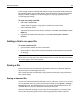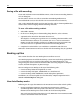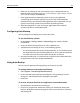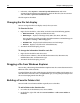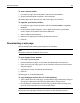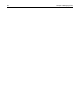User Guide
Working with files 49
To view a favorite folder:
1 On a Files tab, right-click in the file list and select Favorite Folders.
2 From the Favorite Folders submenu, select the folder.
The folder opens in the directory tree and its files appear in the file list.
To organize your favorite folders:
1 On a Files tab, right-click in the file list and select Favorite Folders > Organize
Favorites.
2 In the Favorite Folders dialog box, select a folder and click the up and down
arrows to move its location in the favorite folders list.
3 Select a folder and click Remove.
4 When you are prompted to confirm the deletion, click Yes.
5Click OK.
Downloading a web page
You can download any HTML page and open it in the Editor.
Note
These files cannot be saved back to the server.
To open a page from a website:
1 Select File > Open from Web.
2 Enter the URL for the page, or select from your Bookmarks or Favorites list.
3 If the site is accessed using a proxy server, click Proxy and enter the server name
and port number.
4 (Optional) Set a time-out limit for the connection.
5Click OK.
The file opens as an untitled document.
To copy web page content, do one of the following:
• Select a block of text on a web page, use the Windows copy commands, and paste
the text into a document. Note that page formatting is not preserved.
• Use the browser’s command to view the web page source code, then copy and
paste the source code that you want into a document.
Note
Please honor any copyright and other restrictions on web document content.