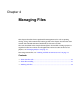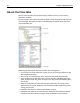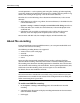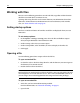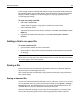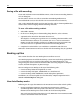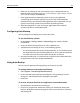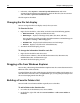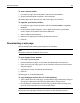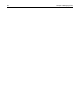User Guide
48 Chapter 4 Managing Files
3 Otherwise, select Options > Auto-Backup File Maintenance and, in the
Auto-Backup File Maintenance dialog box, check the files that you must recover
and select File > Open Selected Files for Edit.
The files open in the Editor.
Changing the file list display
You can arrange the file list to display exactly what you want.
To filter the file list:
1 Right-click in the file list, select Filter, and select one of the following options:
• Web Documents displays web documents only.
• Web Images displays web images only (JPEG, JPG, PNG, and GIF).
You can edit the list of file extensions for Web Documents and Web Images in
the Options > Settings > File Settings pane.
• All Web Files displays both web documents and web images.
• All Files displays every file in the selected directory.
2 To refresh the file list display, press F5.
To change the information listed for each file:
1 Right-click in the file list and select View.
2 From the View submenu, show or hide the document title, document size,
modified date/time, and document type.
3 To refresh the file list display, press F5.
Dragging a file from Windows Explorer
You can drag a file or image from Windows Explorer into the current document in the
Editor to create a link to the file.
If you hold down the Ctrl key while dragging the file into the Editor, the file opens in a
new document. If the file is not a recognized file type, you are prompted to open it in
the associated program for that file type.
Building a Favorite Folders list
You can build a list of favorite folders to quickly access their files.
To add a folder to the favorites list:
1 On a Files tab, in the directory tree, select a folder.
2 In the file list, right-click and select Favorite Folders > Add Current Folder to
Favorites.