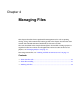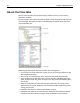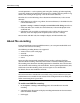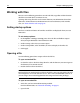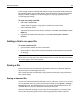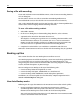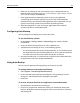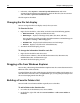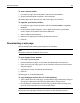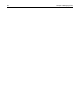User Guide
46 Chapter 4 Managing Files
Saving a file with encoding
If you work with non-ANSI–encoded documents, select character encoding from the
Save As dialog box.
For this release, do not save a file as Unicode or Unicode Big Endian on an
SSL-enabled FTP server, or else the files are not created and saved correctly.
Also, saving Unicode files might result in zero-byte files. This is a known problem that
tends to occur when changing Unicode encoding selections.
To save a file with encoding enabled:
1 Select File > Save As.
2 In the Save As dialog box, in the Encoding drop-down list, select a format.
3 (Optional) Select Check the document character set.
This displays a warning message if the Save As encoding selection conflicts with
the file’s document character set statement (the
<meta> charset statement in
HTML), or with the encoding attributes in an XML processing instruction. You
can cancel the Save As operation and reconcile the encoding formats.
4 Complete the other fields as you would for a standard file and click Save.
HomeSite+ for Dreamweaver MX saves the file with the encoding that you specified.
Backing up files
This section describes the Auto-Backup feature and how to use it.
Auto-Backup operates much like the backup systems in many desktop applications.
It is a convenient way to save files while working, but more importantly, it is a
safeguard against the loss of local and remote files caused by program or computer
crashes, network disruptions, or power outages.
You can configure Auto-Backup to do any of the following tasks:
• Create a backup before the original file is saved.
• Create a backup of all open, modified files at a timed interval.
• Create a backup of files modified by search and replace operations.
In addition, you can back up files that are affected by a Replace operation in the
Search > Extended Replace dialog box.
How Auto-Backup works
Following are the steps that HomeSite+ for Dreamweaver MX takes to back up files:
1 During installation, HomeSite+ for Dreamweaver MX creates a default
Auto-Backup folder under the product root directory, and creates a control
filenamed Auto-Backup.ini to track the files in the Auto-Backup folder.
You can change the backup location. If you do, HomeSite+ for Dreamweaver MX
creates a new INI file in the new location.