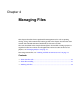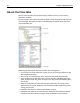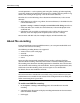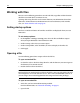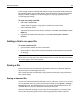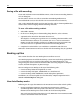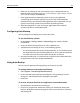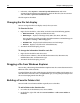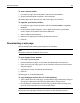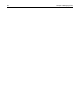User Guide
Working with files 45
If you attempt to open a Unicode file without having selected the Enable non-ANSI
file encoding option, the encoding format of the file cannot be detected or handled
properly. The file is loaded as an ANSI string of the same type specified in your
system language settings.
To open a recently used file:
1 Select File > Recent Files.
A drop-down list appears, listing the last ten files that were closed.
2 Select a file from the list.
3 (Optional) To clear the list of recently used files, select File > Recent Files > Clear
MRU List.
4 (Optional) To remove files from the list, select File >Recent Files > Remove
Obsolete.
Adding a link to an open file
To create a link to a file:
1 Open the file in which you want to add a link.
2 From the file list, drag a file or image to the Editor, to the desired cursor position
on the page.
Note
Alternatively, you can right-click a file and select Insert as Link. The link is inserted in
the current page at the cursor position.
Saving a file
In the Document tab at the bottom of the Editor, an X next to a filename indicates
that there are unsaved changes in the file.
This section describes standard file saving behavior and the file saving behavior of
files with encoding.
Saving a standard file
Use the Save commands from the File menu to save a file: Save, Save As, Save All, and
Save as Template. You can specify a format for saved files in the Options > Settings >
File Settings pane. The default format is PC, but UNIX and Macintosh formats are
available. You can also set a default file extension in this pane.
When you add a link or image to a new file, you are prompted to save the file. This
ensures that the relative path to each of these page elements resolves correctly.