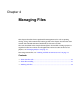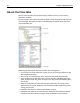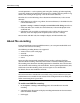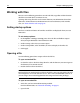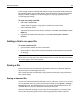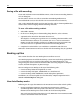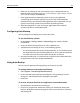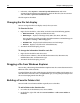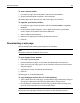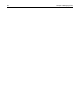User Guide
44 Chapter 4 Managing Files
Working with files
You can use the following procedures to work with files, regardless of their location
(local drive, network drive, or remote server).
Opening and saving files refer to the current directory. For information about how
HomeSite+ for Dreamweaver MX determines the current directory with two Files
tabs, see “About the Files tabs” on page 42.
Setting startup options
You have a number of choices in how files are folders are displayed when you start
HomeSite+.
To set startup options:
1In the Options > Settings > Startup pane, select the files and folders to open
when you open HomeSite+ for Dreamweaver MX.
2 Under Startup, select what you want to open.
3 Under Startup folder, select the folder you want to display in the Files tab.
4 Click Apply.
Opening a file
Use the following procedures to open a file in the file list.
To open a standard file:
1 On the Files tab, use the drive drop-down list and the directory tree to navigate to
the directory that contains the file.
2 Double-click the file in the file list.
Note
Read-only files are marked with a red dot in the file list. You can right-click a file and
select Properties to set read and write access. This is not recommended, however, if
you are using a source control application to manage read and write privileges.
To open an encoded file:
1 Verify that you have Unicode formatting enabled.
For more information, see “About file encoding” on page 43.
2 Open the file.