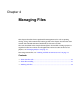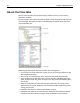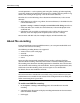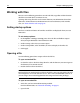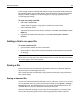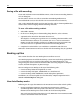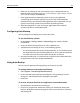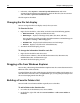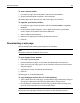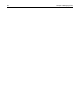User Guide
42 Chapter 4 Managing Files
About the Files tabs
You can select the Files tabs in the Resources window to access servers, drives,
directories, and files.
Having two Files tabs reduces the amount of file system navigation needed to work
across multiple directories and drives. The following screenshot shows the main
areas of the Files tabs.
Following are some tips on how the two Files tabs work together:
• Set the Drive list to My Computer to easily access local and network drives and
Macromedia FTP & RDS.
• You can use the standard copy, move, and paste commands between tabs.
• If you undock one or both of the tabs, you can drag files and folders between
them. To move them, drag them. To copy them, drag them while holding down
the Ctrl key.
• When you select Filter or View from the right-click menu, the setting is only
applied to the active tab; HomeSite+ for Dreamweaver MX maintains separate
settings for each tab.
• Both Files tabs share the same Favorite Folders settings.
• If both File tabs point to the same location, HomeSite+ for Dreamweaver MX
refreshes both tabs to display changes to files and folders in that location.