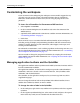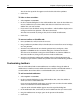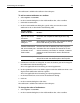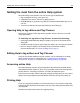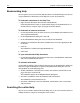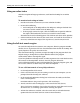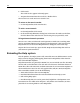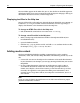User Guide
38 Chapter 3 Exploring the Workspace
6 Click Search.
The search results appear in the Help pane.
7 To open a document from the results list, double-click it.
The results list is saved until a new search is run.
To return to the search results:
• On the Help toolbar, click Search results.
To redo a recent search:
1 On the Help toolbar, click Search.
2 In the Search Help References dialog box, in the Enter the word(s) to find box,
click the down arrow and select the search string that you previously used.
Using advanced search operators
You can use a variety of advanced search operators to make your searching more
precise. For information on using advanced search operators, click Search on the
Help toolbar and, in the Search Help References dialog box, click Search Tips.
To print this list of search tips, open the file \Help\VeritySearchTips.htm and use
your browser’s print command.
Extending the Help system
Like the product, the Help system is fully extensible. You can add documents to the
Help system by dragging and dropping them into the Help folder, either from the
Files tab or Windows Explorer.
Help document files are generally in HTML, but you can include text files. The Help
browser will use the filename as the title. You can also create a link from within an
HTML file to files with TXT, DTD, and PDF extensions if you use Internet Explorer as
the internal browser. You can view web graphics files (GIF, JPG, PNG) in Help files.
This extensibility enables you to do the following:
• Write and install your own custom Help files
• Download documents from the web and add them to the Help system
• Edit existing Help topics
• Distribute Help files; this can be particularly helpful for a development team
Documents are not visible in the Help tree—only folders are. Therefore you must
place files in an existing folder or a new Help folder.