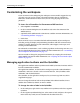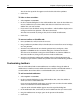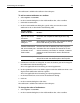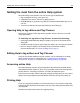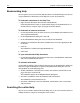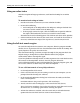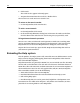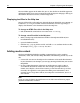User Guide
Getting the most from the online Help system 37
Using an online index
With the exception of language references, each book in the Help has an online
index.
To search a book using an index:
1 Decide on the term or terms that you want to find in the index.
2 Do one of the following:
• On the Help tab, in the Help toolbar, click Help tree, and open the book that
you want to search. Double-click the Index page.
• In the top right corner of a topic, click the i toolbutton to open the index for
that topic’s book (and make sure that you search the correct book).
The Index for the selected book appears with a link for each letter of the alphabet.
3 Click the link for the first letter of your search term, and scroll the list of terms as
necessary to find the term. Repeat this step for every search term you need.
Using the full-text search engine
To search the Help for the first time on your computer, allow the program to index
the files; that is, to generate a full-text search database from the files in the Help. This
greatly improves the quality of search results.
After the initial indexing, each time you open the Help tab the program checks the
Help for changes. If Help files have been added or deleted, the program
automatically indexes the Help files again.
If you have problems with Help Search, re-index (regenerate the search database for)
the contents of the Help folder. To do so, close the program, delete the
Verity/Collections folder in your installation directory, open the program again, and
run a search. Click Yes to allow Verity to re-index the Help files.
To run a full-text search of every Help reference:
1 On the Help toolbar, click Search.
2 If this is the first time that you are running a search on your computer, you are
prompted to index the Help text. Click Yes.
3 In the Search Help References dialog box, in the Enter the word(s) to find box,
enter a word or phrase.
For information on using search operators, click Search Tips.
4 To only search the titles in Help pages, select Search titles only (faster).
This is fast but not complete. If you select this and your search does not have the
desired results, try searching again without selecting this option.
5 To limit the references searched, select the Search only in selected references
option and select the check box next to one or more references.