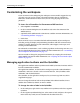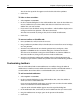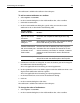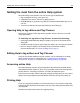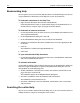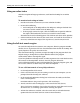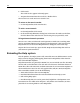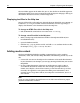User Guide
36 Chapter 3 Exploring the Workspace
Bookmarking Help
You can quickly access your favorite Help documents by bookmarking them. You can
assign bookmarks to documents in the Help, file system, or the Internet.
To bookmark a document in the Help Tree:
• Right-click the document title and select Add bookmark.
If the Help document is open, it automatically displays in the Bookmarks list. If
the document is not open, right-click again and select Refresh.
To bookmark an external document:
1 On the Help toolbar, click the down arrow next to the Bookmarks toolbutton and
select Organize Bookmarks.
2 In the Help Bookmarks dialog box, click Add.
3 In the Add Bookmark dialog box, enter a name for the bookmark.
4 Click Browse and find the document to bookmark, or enter the appropriate URL
or file path.
5Click OK.
The bookmark is added to the Help Bookmarks list.
6Click Close.
To open a bookmarked Help document:
• On the Help tab toolbar, click the down arrow next to the Bookmarks toolbutton
and select a bookmark from the list.
To maintain bookmarks:
On the Help tab toolbar, click the Down arrow key next to the Bookmarks toolbutton
and select Organize Bookmarks to open the Help Bookmarks dialog box. you can
then perform any of the following tasks:
• To add a bookmark, click Add, enter a name, select Browse, find the file or web
page, click Open, and click OK.
The bookmark appears in the Help Bookmarks dialog box.
• To remove a bookmark, click the bookmark and click Remove.
The bookmark is removed from the list.
• To rename a bookmark, select the bookmark, click Rename, enter a new name,
and press Enter.
Searching the online Help
You can access a book’s online index in the Help tree, or you can search the entire set
of Help references using basic to complex search criteria.