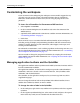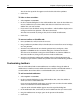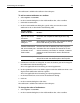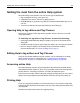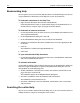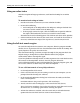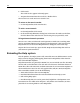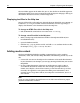User Guide
Getting the most from the online Help system 35
Getting the most from the online Help system
The online Help system provides you with several types of information:
• Pop-up Help for basic tag syntax (press F2)
• Comprehensive context-sensitive tag Help (press F1)
• Embedded Help in tag editors, Tag Chooser, and Expression Builder (press F1 or
Ctrl+F1)
• An extensive collection of searchable references in the Help tab
Opening Help in tag editors and Tag Chooser
Help text in tag editors and in Tag Chooser provides context-sensitive syntax and
usage information.
To view Help in a tag editor or Tag Chooser, do one of the following:
• Click Toggle Embedded Help. Help text displays in a pane at the bottom of the
dialog box.
• Click Browse help in separate panel. Help text displays in a new browser window.
• Press F1. Help text displays on the Help tab in the Document window.
For more information, see “About the Help tab” on page 29.
Editing Help in tag editors and Tag Chooser
Using the Visual Tools Markup Language (VTML), you can edit Help text in dialog
boxes or add your own text. For details, see “Customizing the Development
Environment” on page 197, and particularly “Adding tag Help” on page 208.
Accessing online Help
The online Help tab contains the printed product documentation in HTML format
and additional online references. They are an extensible resource for learning about
product features, technology extensions, and other development topics.
In the Resources window, click the Help tab to display the Help. You can access other
options for viewing Help from the Help toolbar, located at the top of the Help tab.
Printing Help
If you are using Internet Explorer as the internal browser, you can print a Help topic
by displaying the document on the Browse tab, then right-clicking the document and
selecting Print.
The default internal browser does not support printing.