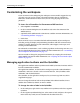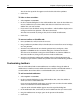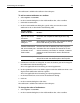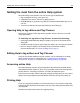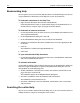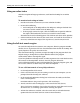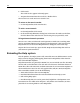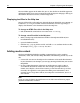User Guide
34 Chapter 3 Exploring the Workspace
3 In the picture of the toolbar, drag each toolbutton that you want to move to its
new position.
4Click Close.
To remove a toolbutton:
1 Select Options > Customize.
2 In the Customize dialog box, in the Visible Toolbars box, select a toolbar.
3 In the picture of the toolbar, drag the toolbutton that you want to remove to a
position outside of the toolbar.
4Click Close.
To add a custom toolbar:
1 Select Options > Customize.
2 In the Customize dialog box, to the right of the Visible Toolbars box, click Add
To ol ba r.
3 In the Add Toolbar dialog box, enter a name for the toolbar and click OK.
4 (Optional) Add toolbuttons and separators to the new toolbar.
5 (Optional) To make the new toolbar visible in the workspace, select the check box
next to it.
6Click Close.
To delete a custom toolbar:
1 Select Options > Customize.
2 In the Customize dialog box, in the Visible Toolbars box, select a toolbar.
3 Click Delete Toolbar.
4 Click Yes to confirm.
The custom toolbar is deleted.