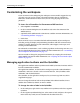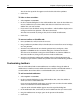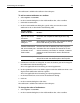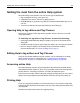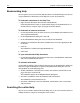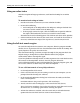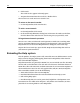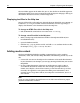User Guide
Customizing the workspace 33
The toolbutton is added to the toolbar in the workspace.
To add a custom toolbutton to a toolbar:
1 Select Options > Customize.
2 In the Customize dialog box, in the Visible Toolbars box, select a toolbar.
3 Click Add Custom Button.
4 In the Custom Toolbutton dialog box, specify what you want the custom
toolbutton to do, as described in the following table:
5 Click Browse and select an image file, or enter the absolute path of the image for
the toolbutton in the Button Image box.
This is not applicable when launching an external application.
6 In the Caption box, enter a text label to appear under the toolbutton when a user
displays both toolbuttons and their captions.
This is not applicable when launching an external application.
7 In the Button Hint box, enter text for the toolbutton’s tooltip.
8Click OK.
9 In the Customize dialog box, click Close.
The toolbutton is added to the toolbar in the workspace.
To change the order of toolbuttons:
1 Select Options > Customize.
2 In the Customize dialog box, in the Visible Toolbars box, select a toolbar.
For the custom
button to do this... Do this...
Insert start and end
tags into the current
document
Select Insert custom start and end tags into the current
document, and complete the Start Tag and End Tag
boxes.
Display a custom
dialog box
Select Display a custom dialog, and complete the Dialog
File box with the full path of the VTML file.
Launch an application
besides Dreamweaver
MX, which already has
a toolbutton in the
Editor toolbar
Select Launch external application, complete the
Filename box with the absolute path of the program’s
executable file, and complete the Command Line box
with the necessary commands; for example,
%CURRENT%
passes the current document’s name to the external
program.
Run an ActiveScript file Select Execute an ActiveScript file, and complete the
Script File box with the absolute path of the script file.