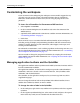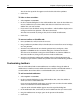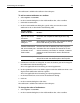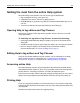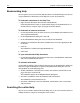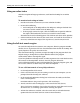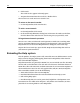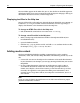User Guide
32 Chapter 3 Exploring the Workspace
The tab on the top of the list appears on the far left side of the QuickBar.
3Click Close.
To hide or show a toolbar:
1 Select Options > Customize.
2 In the Customize dialog box, in the Visible Toolbars box, clear the check box next
to every toolbar that you want to hide, and select the check box next to every
toolbar that you want to show.
3 If you want to use the default settings for toolbars—which toolbars display in the
workspace and in what position—click Reset to Defaults.
This does not override any changes that you have made to toolbuttons.
4Click Close.
To move a toolbar or QuickBar tab:
1 For a QuickBar tab, verify that the tab is active.
2 Drag a toolbar or QuickBar tab by its handle (the two vertical bars on its left edge)
to a new position.
3 To move every toolbar back to its default position in the workspace, select
Options > Customize. In the Customize dialog box, click Reset to Defaults.
This also resets the default settings for which toolbars are shown or hidden. It
does not override any changes that you have made to toolbuttons.
4 To move every floating toolbar and QuickBar tab to its default position in the
workspace, right-click in a toolbar or QuickBar and select Dock floating toolbars.
Customizing toolbars
You can add standard and custom toolbuttons to a toolbar, change the order of
toolbuttons in a toolbar, remove toolbuttons from a toolbar, and add and remove a
custom toolbar. You cannot delete a standard toolbar, but you can hide it.
To add a standard toolbutton:
1 Select Options > Customize.
2 In the Customize dialog box, in the Visible Toolbars box, select the toolbar to
which you want to add a toolbutton.
If you are using the default workspace, you might want to select the View toolbar,
since it has room for a few more toolbuttons.
A picture of the selected toolbar appears near the top of the dialog box.
3 In the Toolbuttons box, scroll until you see the toolbutton that you want to add.
4 Drag the toolbutton to an empty space in the picture of the toolbar.
5Click Close.