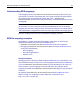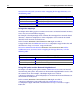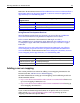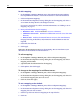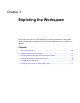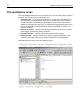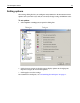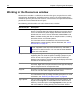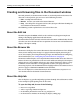User Guide
28 Chapter 3 Exploring the Workspace
Working in the Resources window
The Resources window is a tabbed user interface that gives you quick access to file
management, development, and Help resources. Select a tab at the bottom of the
window to open the pane for each resource. Context menus and specialized toolbars
provide the set of commands for each pane.
The following table describes each tab in the Resources window:
Resources tab Description
Files 1 and Files 2 Lets you manage files on local and network drives and on remote
servers. The drop-down list at the top allows you to pick a drive or
server; the bottom two panes display directories and files for the
selected drive or server. The two Files tabs, labeled Files 1 and
Files 2, facilitate working with files in multiple locations, including
directories, drives, and remote systems.
For information about how HomeSite+ for Dreamweaver MX
determines the current directory with two Files tabs, see “About
the Files tabs” on page 42.
Database Shows your application data sources. When you add a data
source, it appears in the drop-down list at the top. Just select a
data source to view its schema. You can write and test database
queries in the SQL Builder.
Projects Helps you manage site content by organizing pages and
supporting files. You have the option of adding a project to your
version source control system. The drop-down list at the top
displays recent projects. The bottom two panes display the folders
and files for the selected project.
Site View Provides a visual representation of each link in the current
document. Right-click in the pane to select a view type and display
options. Right-click a link to expand the view.
Snippets Provides a convenient place to store code blocks and content for
reuse. You can also share snippets with other users.
Help Contains product documentation and other online resources. You
can customize the Help by adding and editing Help files. For more
information, see “Extending the Help system” on page 38.
Tag Inspector Lets you edit in an interactive property sheet user interface. The
top pane is the Tag Tree, a customizable view of the document
hierarchy. The bottom pane is the Tag Inspector, where you can
edit code instead of working directly in the Document window.