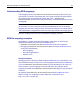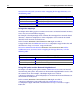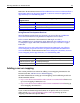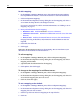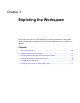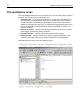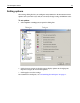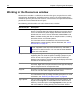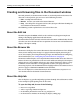User Guide
Working with files on remote servers 21
Understanding RDS mappings
A file mapping ensures that HomeSite+ for Dreamweaver MX, the RDS server, and
your browser can resolve a local path into a server path and URL. The path fields in
the Configure RDS Server dialog box specify how each — HomeSite+ for
Dreamweaver MX, the RDS server, and your browser—can find the directory that you
are mapping.
Note
An error occurs if you try to browse a file when the HomeSite+ Path set in an RDS
mapping does not match the path of the active file. For example, you cannot browse
a file opened from a mapped drive unless that drive path matches the mapping path.
The next section presents the most common RDS mapping scenarios.
RDS file mapping examples
The following scenarios show how file mappings work when you have local or
remote files matched with either local or remote servers:
• HomeSite+ for Dreamweaver MX and ColdFusion on the same computer
• Debugging in HomeSite+ for Dreamweaver MX on a remote ColdFusion Server
using one of the following:
− Drive mappings
− Network Neighborhood
− RDS file access
Using local paths
Debugging against a locally installed version of ColdFusion Server (localhost) is the
most common scenario. In most cases, this arrangement allows both the ColdFusion
Server and HomeSite+ for Dreamweaver MX to see the directories in the same way.
In this scenario, you use mappings to resolve URL paths. The URL part of the
mapping determines how HomeSite+ for Dreamweaver MX displays a physical file in
a browser.
For example, both HomeSite+ for Dreamweaver MX and the ColdFusion Server
might see a file as C:\webprojects\App1\index.cfm, and the browser as
http://215.180.21.1/index.cfm.