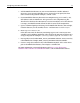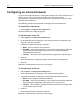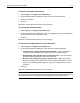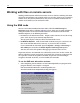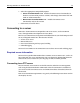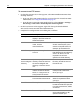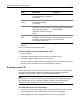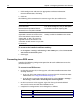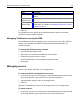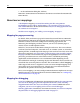User Guide
Working with files on remote servers 19
4 Click OK.
The ColdFusion Server appears in the Macromedia FTP & RDS list on the Files
resource tab and in Windows Explorer.
Managing ColdFusion security for RDS
The ColdFusion installation configures basic security for the server and, by default,
requires a password for the ColdFusion Administrator and for HomeSite+ for
Dreamweaver MX.
To change the default security settings:
1 Open ColdFusion Administrator.
2 Select Basic Security from the ColdFusion Server link list.
3 Change the password security settings.
For more information, see the ColdFusion documentation.
4 Click Apply.
Managing servers
You can view, change, and delete server configurations.
To view and edit the configuration for a server:
1 On the Files resource tab, in the top pane, with Macromedia FTP & RDS selected
in the drop-down box, right-click the server and select Properties.
2 (Optional) Make changes in the server configuration.
3Click OK.
HomeSite+ for Dreamweaver MX saves the changes to the server configuration.
To delete a server:
1 On the Files resource tab, in the top pane, with Macromedia FTP & RDS selected
in the drop-down box, right-click the server and select Delete Server.
Port Accept the default Port or enter your ColdFusion Server port
number.
Use Secure
Sockets Layer
Select this option if needed for SSL security.
Remaining RDS
security fields
Complete these fields based on the settings in the ColdFusion
Administrator. For details, see “Managing ColdFusion security
for RDS” on page 19.
Field Description