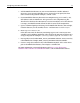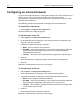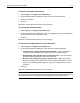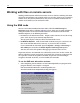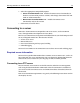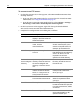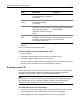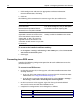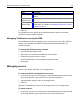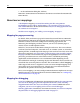User Guide
18 Chapter 2 Configuring Browsers and Servers
3 Click Configure SSL and enter the appropriate certificate information.
For more information, click Help.
4Click OK.
The following table summarizes the error messages that you could receive:
To revert to the installed certificate and key:
1In the Options > Settings > File Settings > FTP & RDS pane, select the Reset FTP
SSL Certificate to Default option.
2 Click Apply.
Connecting to an RDS server
Complete the following configuration procedure for each ColdFusion Server that
you want to access.
To connect to an RDS server:
1 On the Files resource tab, in the top pane, select Macromedia FTP & RDS from
the drop-down list.
• If you see Allaire FTP & RDS in the list, you can select this instead. For more
information, see “Using the SNE node” on page 14.
• If you do not see any FTP & RDS node in the list, select Options > Settings >
File Settings > FTP & RDS > Enable Explorer shell integration.
2 In the list of servers in the top pane, right-click the top-level node labeled
Macromedia FTP & RDS and select Add RDS Server.
3. Complete the Configure RDS Server dialog box, as follows:
Error message Cause
Unable to connect to the FTP
server.Success
Remote Server Operation Failure:
Winsock Error: Connection aborted.
SSL has not been enabled in the Configure
FTP Server dialog box, and you attempted
to connect to a server requiring SSL.
Secure Connection Error - you have
requested a secure connection to the
server but either the server does not
support SSL or WS_FTP could not
negotiate a secure connection. This
connection is NOT secure. Do you wish
to continue?
An SSL-enabled connection is selected at
startup, but SSL is disabled on the server.
Field Description
Description Enter a label for the ColdFusion Server connection.
Host name Enter localhost or an IP address.