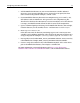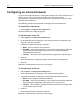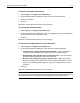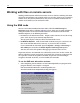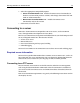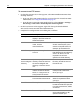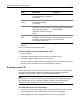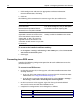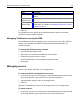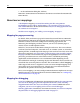User Guide
Working with files on remote servers 17
4Click OK.
You can now work with files on the server.
To do a file size check after transferring a file:
1 Open a local file.
2 Select File > Save As, and save the local file to the remote server.
3 If nothing happens, the file transfer was successful.
Otherwise, if there is a discrepancy between the byte counts of the local copy and
the copy saved to the remote server, an error message appears.
Enabling secure FTP
You can transfer data using Secure Sockets Layer (SSL) to servers that support 40-bit
encryption and decryption. HomeSite+ for Dreamweaver MX installs this FTP
technology, from Ipswitch, as well as a default certificate and key.
Note
For this release, you cannot successfully transfer Unicode and Unicode Big Endian
files through FTP using SSL. Therefore, disable the Secure (SSL) feature in the
Configure FTP Server dialog box before transferring these types of files.
To enable SSL for an FTP connection:
1 On the Files resource tab, in the top pane, with Macromedia FTP & RDS selected
in the drop-down box, right-click the FTP server and select Properties.
2 In the Configure FTP Server dialog box, select the Secure (SSL) option.
Request Timeout Maximum number of seconds
to wait for a server connection
to complete.
Disable passive
mode
Option to select if the server
does not use passive
connections.
File time offset The number of hours ahead or
behind the current local time to
use in the date and time
information for files on the FTP
server.
If you set this value, you
cannot select the Assume UTC
file times option.
Assume UTC file
times
Option to adjust date/time
information on the FTP server
for servers using the Universal
Coordinated Time format.
Select this if you see incorrect
date/time information for files
on the FTP server.
Field Description Comment