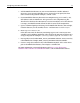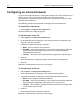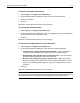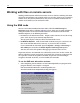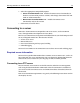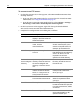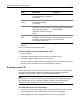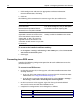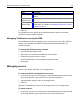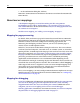User Guide
14 Chapter 2 Configuring Browsers and Servers
Working with files on remote servers
Working with directories and files on remote servers is similar to working with them
on local or network drives. For example, when you save files, changes are saved to the
remote server. The primary difference is that you must establish a connection to a
remote server before you can work with its files.
Using the SNE node
You can use the Macromedia FTP & RDS node, called the Shell Namespace
Extension (SNE) node, to add FTP and RDS servers. Then you can work with files on
configured remote servers from within HomeSite+ for Dreamweaver MX and in
Windows Explorer, as the following describes:
• In HomeSite+ for Dreamweaver MX Display a Files resource tab and, in the top
pane, select My Computer from the drop-down list.
The top pane displays all of your drives and SNE node servers.
• In Windows Explorer Find the SNE node under My Computer, and access the
files under the SNE node in the same way as you access files in a folder.
If you cannot find the SNE node, open the Options > Settings > File Settings >
FTP & RDS pane and select the Enable Explorer shell integration option.
You must also select this option to debug pages and access RDS servers.
In previous releases, the SNE node was called Allaire FTP & RDS. In this version, the
node is called Macromedia FTP & RDS. If you install this version on a computer that
has a previous version of the product installed, the previous version no longer
recognizes the node. To fix this, you must modify the SNE node.
To use the SNE node with earlier versions:
1 After completing the installation, run the SNECompatibility.exe program in the
program directory; for example, C:\Program
Files\Macromedia\HomeSite+\SNECompatibility.exe.
The Macromedia SNE Compatibility dialog box appears: