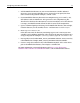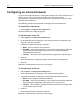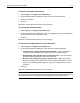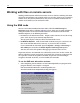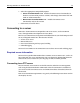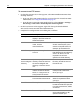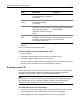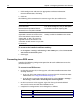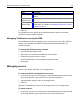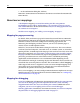User Guide
Configuring an external browser 13
To remove a browser from the list:
1 Select Options > Configure External Browsers.
2 In the External Browsers dialog box, select a browser and click Delete.
3 Click Yes to confirm.
4Click OK.
HomeSite+ for Dreamweaver MX saves your changes.
To change the default browser:
1 Select Options > Configure External Browsers.
2 In the External Browsers dialog box, select the appropriate browser, and click the
up arrow until it is the first item in the list.
3Click OK.
HomeSite+ for Dreamweaver MX saves your changes.
To set the file saving behavior for your browsers:
1 Select Options > Configure External Browsers.
2 In the External Browsers dialog box, select one of the following options:
• Prompt to save changes to the current document Asks you whether to
save the current document before opening it in the external browser.
• Automatically save changes to the current document Saves the current
document before opening it in the external browser.
• Browse using a temporary copy (no need to save) Copies the current
document and opens this copy in the external browser. This option is useful
when you are making many changes to a page, but it requires more system
resources.
3Click OK.
HomeSite+ for Dreamweaver MX saves your changes.
Note
If you select the Use External Browser Configuration for Internal Browser option, the
file saving behavior that you specify here also applies to the internal browser.