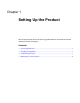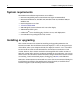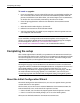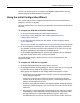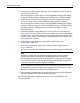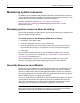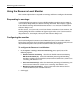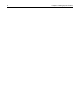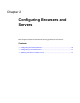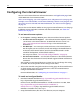User Guide
10 Chapter 2 Configuring Browsers and Servers
Configuring the internal browser
You can use the internal browser to browse documents and application pages from
within HomeSite+ for Dreamweaver MX.
With a server mapping, you can also preview server-side processes in your page; for
example, server-side includes, results from submitting a form to a CGI program, and
the results of server-side code. For more information, see “About server mappings”
on page 20.
You can also use the Browse toolbar to view pages in external browsers, test the page
in different screen resolutions, and more. For more information, see “A b o u t t h e
Browse tab” on page 29.
To set internal browser options:
1In the Options > Settings > Browse pane, select one of these browser options:
• Use Microsoft Internet Explorer Uses Microsoft Internet Explorer (version
3.01 or later) as the internal browser. To download the latest version, see
http://www.microsoft.com/downloads/http://www.microsoft.com/
downloads//a.
• Use Netscape Uses Netscape (version 6 or later) as the internal browser.
For this option you must correctly install and configure the Mozilla browser
NGLayout/Gecko control. (Please note that the Mozilla control is under
continual development, and could lack stability.)
For setup instructions, “To install and configure Mozilla:” on page 10.
• Use the built-in browser Uses the built-in browser as the internal browser.
Please note that this browser has only limited support of HTML and browser
extensions.
You can only use one internal browser at a time, but you can change this setting
as needed. Restart the product for the change to take effect.
2 To have the same file saving behavior when viewing pages in the internal browser
as when viewing pages in the external browser, select Use External Browser
Configuration for Internal Browser.
For more information, see “Configuring an external browser” on page 12.
To install and configure Mozilla:
1 Download a Mozilla build from http://ftp.mozilla.org/pub/mozilla/releases/
http://ftp.mozilla.org/pub/mozilla/releases//a.
For best results, download the Mozilla 0.8.1 build created on 8/28/2001, from
http://ftp.mozilla.org/pub/mozilla/releases/mozilla0.8.1/
mozilla-win32-0.8.1.ziphttp://ftp.mozilla.org/pub/mozilla/releases/
mozilla0.8.1/mozilla-win32-0.8.1.zip/a.
2 Unzip the Mozilla binary files into a new directory on your computer.