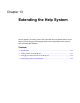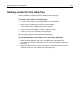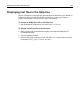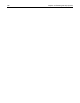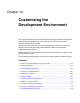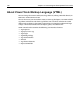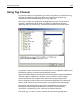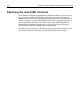User Guide
194 Chapter 13 Extending the Help System
Changing the order of items in the Help tree
If you add a folder to the Help directory, the folder appears at the bottom of the Help
tree. For most users, this is all you need to do.
If, however, you want to control the order in which the Help references appear, you
can edit the booktree.xml file in the Help root directory. The structure of the booktree
file uses a basic tag set to configure how the Help displays on the book, chapter, and
page levels.
The parser reads the booktree tags from top to bottom, so you can insert folder and
file tags where you want the references to appear in the Help tree. You can edit this
file to rearrange existing Help content as well as to add custom folders and files to a
specific location in the Help tree. Alternatively, you can use the path attribute in the
book and chapter tags to specify the folder's location on your computer.
To add a folder to a specific location in the Help tree:
1 In Windows Explorer, open the Help root directory, make a backup copy of the
booktree.xml file, and copy the new folder into the Help root directory.
2 In HomeSite, open the new Help folder.
3 In the file list, double-click the booktree.xml file.
The booktree file opens in the Editor.
4 Add a book tag for the new folder and save the file.
Example:
<help_book path="folder name">Custom Help Files
The new folder appears in the order that you set, but the files in the folder appear in
alphabetical order. If you want to control the order of chapters and pages, add tags in
the booktree file for these entries, and rearrange them.