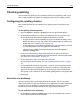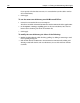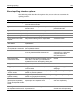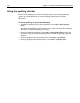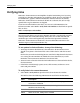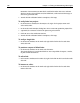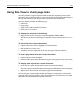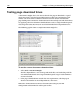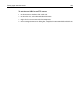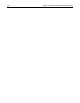User Guide
Using Site View to check page links 187
Using Site View to check page links
Site View provides a graphic representation of each link, beginning in the current
document. You can view the links in a tree or chart format. Each link is identified by a
file type icon (internal, web, image, mailto, and so on), and the filename.
Site View displays links for the following tags:
• Anchor (a)
• Image (img)
• applet with a code or codebase attribute
• frame with a src attribute
To display the contents of the title tag:
• Right-click in the Site View pane and select Options > Show <Title>.
The link text in the Site View display is replaced with the contents of the <
title>
tag.
To edit a link in the current document:
1 Click the link in Site View to highlight it in the document.
2 Edit the link text as necessary.
3 To update Site View, right-click in the Site View pane and select Refresh.
To view a page linked from the current document:
1 Click the Browse tab in the Editor.
2 Click the link in the current document that goes to the page that you want to view.
To display links beyond the current document:
1 In the Site View pane, double-click a link in the current document.
The URL is processed and the links in that page are added to the Site View display.
2 Repeat this as necessary for subsequent pages that contain links.
You can drag the vertical window border to enlarge the viewing area as the link list
expands. If the view gets too dense, right-click a link in the tree and select Set as Root.
This makes the selected link the top item in the tree.