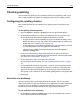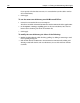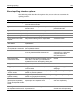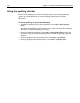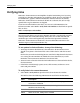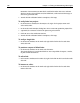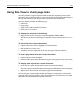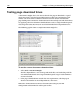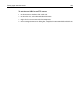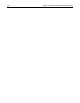User Guide
186 Chapter 12 Testing and Maintaining Web Pages
HomeSite+ for Dreamweaver MX checks each link in order. The Status column
displays OK for successful links and, for failed links, a File not found message or
the server-generated code.
2 To end the link validation before it completes, click Stop.
To verify links in a project:
1 In the Resources window, on the Projects tab, right-click a project name and
select Verify Links.
2 In the Verify Links in Project dialog box, select a root URL option for project files.
3 (Optional) Set a timeout value for the processing of each link.
4 Click OK to run the verification routine.
5 To end the link validation before it completes, click Stop.
To verify a single link:
• In the Results window, on the Links tab, right-click a link in the list and select
Verify this Link.
To produce a report of failed links:
• In the Results window, on the Links tab, click Print.
The report displays in your default browser. You can publish the report, e-mail it,
or print it from the browser.
To edit a link:
• In the Results window, on the Links tab, right-click a link in the list and select Edit
this Link.
To browse to a link:
• In the Results window, on the Links tab, right-click a link in the list and select
Browse this Link.