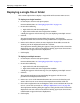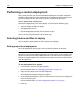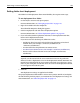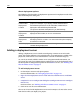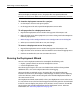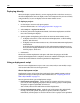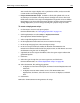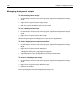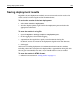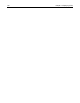User Guide
Performing a custom deployment 167
You can edit the script to deploy only a specified set of files, and you can add
custom code to run during deployment.
• Project element iterator script Performs a file-by-file upload with a set of
nested loops, or iterations. The script iterates through each server, then each
folder, then each file. This script runs independent of specific servers or folders.
Programmers can insert code in between the loops to add custom functionality
during deployment; you can change anything for a project except its name.
To create a deployment script:
1 On the Projects resource tab, open a project.
For more information, see “Managing project files” on page 145.
2 Click Deploy Project or select Project > Deployment Wizard.
The Deployment Wizard window appears.
3 Select Scriptable Deployment and click Next.
4 In the Deployment Task Name box, enter a name for the script.
5 In the Script Language box, select VBScript or JScript.
6 In the Save Script to File box, modify the filename that HomeSite+ for
Dreamweaver MX entered based on the project name, or click Browse to a enter
the filename using the Save As dialog box.
7 (Optional) To see the script in the Editor, select the Open script in editor after
generation option.
8Click Next.
9 Select the type of script that you want to generate, and click Next.
For more information, see “About deployment scripts” on page 166.
10 Select destination, file, and logging options:
• To deploy to a local or network path, click Local/Network Deployment and
click Next.
• To deploy to one or more remote servers, click Remote RDS/FTP
Deployment, click Next, select the server or servers to deploy to, and click
Next.
11 Click Finish.
HomeSite+ for Dreamweaver MX generates the script.