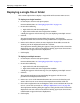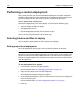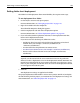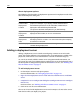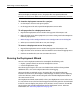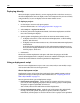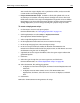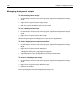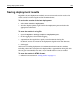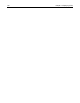User Guide
Performing a custom deployment 163
Setting folder-level deployment
The folder level of deployment allows more flexibility, but requires more steps.
To set deployment for a folder:
1 On the Projects resource tab, open a project.
For more information, see “Managing project files” on page 145.
2 Right-click a folder and select Properties.
The Edit Folder Properties dialog box appears.
3 Click the Deployment tab and select a deployment option.
For more information, see “About deployment options” on page 164.
4 If you selected Dynamic Deployment Location, in the Deployment Path box,
browse to the deployment location.
If you must enter the absolute path, follow these rules:
− Include the drive letter and use backslashes for pathnames to local and
network drives; for example, C:\Directory\Subdirectory or
\\Directory\Subdirectory.
− Use forward slashes for pathnames to remote servers.
− Use drive letters for RDS servers; for example, C:/Directory/Subdirectory.
− Do not use drive letters for FTP servers; for example, use Directory/
Subdirectory.
Note
Typically, you do not include the server name for the host in the pathname.
When you select a deployment server in the Deployment Wizard, HomeSite+ for
Dreamweaver MX appends the server name to the path. If you do enter a server
name as part of the path, and do not select the server in the Deployment Wizard,
an error appears in the Results pane.
5Click OK.
Your deployment settings are applied to the folder.
The project deployment information is written to the project APF file. If you deploy
the APF file along with the project, you maintain the same deployment settings. For
more information, see “About the project file” on page 139.