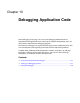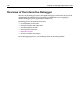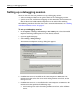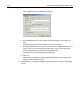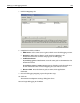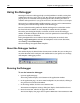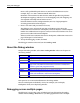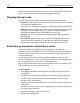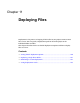User Guide
160 Chapter 11 Deploying Files
Setting default deployment options
Optionally, you can specify options to apply for every deployment by default.
To set other project deployment options:
1In the Options > Settings > Projects > Deployment pane, specify logging options:
• If you do not want to create a log file tracking a project’s deployment, select
Disable Logging.
• To enable logging, clear Disable Logging and, in the Log File box, enter an
absolute file path to a LOG file.
2 Set the default deployment options.
The following table describes each option:
3 Click Apply.
Option Result when selected
Create Missing Folders/
Directories
Makes the directory structure on the server match the
directory structure on the client. If this is not selected
and you add a new directory to the client, then when
you try to deploy you will receive an error.
Upload Only Newer Compares the files on the client to the files that are
already on the deployment server, and copies only the
updated files from the client to the server.
Encrypt CFML Prevents end-users of your web application from
seeing and taking your CFML code.
Force to Lower Case Changes all filenames to be lowercase, but does not
lowercase the link references to your files. So
selecting this option can cause your links to break on a
UNIX server. For example, the following link would
break:
<a href="ABCs.htm">ABC’s</a>.
Show Deployment
Warning Dialog
Displays a warning before deploying your files, asking
you to confirm that you are ready to deploy. This dialog
box also has an option to not show the warning again.