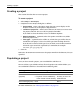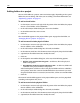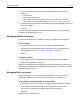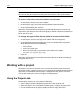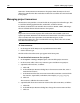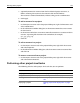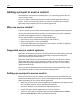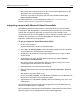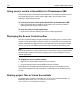User Guide
150 Chapter 9 Managing Projects
Using source control in HomeSite+ for Dreamweaver MX
You can control your source from within HomeSite+ for Dreamweaver MX or, if you
must work directly in the source control application, you can open it from
HomeSite+ for Dreamweaver MX.
To control your source from within HomeSite+ for Dreamweaver MX:
• Right-click project files and folders on the Projects tab, and select from the
commands in the context-sensitive menu.
To open the source control application:
• In the Source Control QuickBar, click Source Control Application.
Displaying the Source Control toolbar
The Source Control toolbar contains toolbuttons for working with a version source
control system, for example to check in, check out, and add to source control. The
toolbar commands are applied to the current document in the Document window.
You can also access the toolbar commands by right-clicking in the Projects pane.
Note
You cannot add a file to source control unless it is located in a physical project folder
(auto-include or manual-include) for a project that has been mapped to a source
control application.
To display the source control toolbar:
1 Right-click in the QuickBar and select Source Control.
2 Drag the floating Source Control toolbar onto the QuickBar.
If the options on the toolbar are disabled, open a project that is mapped to the
source control application. This establishes a connection for the duration of your
session.
Sharing project files in Visual SourceSafe
For information on setting up multiple user access to Visual SourceSafe files, see
Knowledge Base article http://www.allaire.com/Handlers/
index.cfm?ID=16754&Method=Full16754/a.