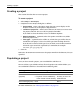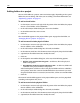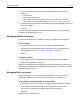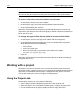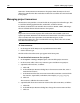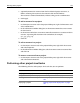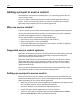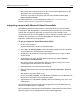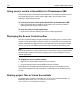User Guide
Working with a project 147
5 (Optional) Remove the resource from the list of default project resources, as
follows: Selecting the resource in the resource table and click Delete.
The resource is removed immediately without asking you for a confirmation.
6 Click Apply.
To add a resource for a project:
1 On the Projects resource tab, in the project folder pane, right-click Resources and
select Add Resource.
2 In the Add Resource Folder dialog box, in the Resource Name box, enter a name
for the resource.
3 In the Resource Filter box, enter one or more file extensions to associate with the
resource, separating file extensions with semicolons; for example,
gif;jpg;jpeg;png.
4Click OK.
To edit a resource in a project:
1 On the Projects resource tab, in the project folder pane, right-click the resource
and select Properties.
2 In the Edit Resource Folder dialog box, edit the resource name or resource filter
and click OK.
To remove a resource from a project:
• On the Projects resource tab, in the project folder pane, right-click the resource
and select Remove Resource.
Performing other project-level tasks
The following table lists other project-level tasks that you can perform:
Task See
Verifying links in a project “Verifying links” on page 185
Using Find and Replace for a project “Searching documents” on page 174
Working in a source control system “Adding a project to source control” on page
148
Deploying a project “Setting project-level deployment” on page
162