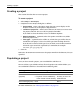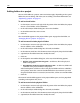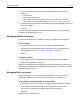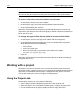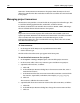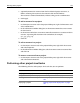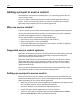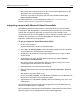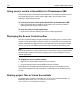User Guide
146 Chapter 9 Managing Projects
HomeSite+ for Dreamweaver MX removes the project from the Projects tab and
deletes the APF file. This does not delete or affect the actual files that were included
in the project.
Managing project resources
The Resources tree provides a view of the files in your project based on file type. This
is useful for isolating application files, media files, and other content.
By default, the Resources tree includes these resources: HTML, CFML, and Images.
You can add and edit the default resources for a project.
Note
To prevent slow execution of project link verification and extended search and
replace operations, HomeSite+ for Dreamweaver MX installs a list of file extensions
that it excludes from these operations in the Windows Registry, in the
LinkVerifyExcludeExts key. These excluded files are large binary files such as EXE,
PDF, ZIP, and media file types.
To view resources:
1 In the top pane of the Projects tab, expand the Resources node.
2 Click a resource type.
The files of the selected resource type appear in the lower pane.
To set the default resources for a project:
1In the Options > Settings > Projects pane, select Include project resources.
2 In the resource table, select every resource type to include in new projects.
3 (Optional) Add a resource, as follows:
aClick Add.
b In the Add Project Resource dialog box, in the Resource Name box, enter a
name for the resource.
c In the Resource Filter box, enter one or more file extensions associated with
the resource, separated by semicolons; for example,
gif;jpg;jpeg;png.
dClick OK.
The resource is added to the resource table.
4 (Optional) Edit the resource name or resource filter (file extensions), as follows:
aClick Edit.
b In the Edit Project Resource dialog box, change the resource name or filter.
cClick OK.