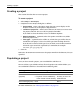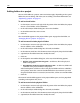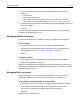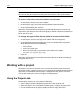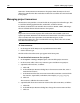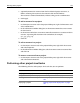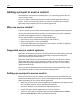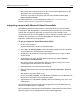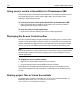User Guide
Working with a project 145
Managing project files
This section contains instructions for opening and closing a project and project files,
editing a project’s properties, and deleting a project.
For information on deploying a project and managing a project under source
control, see “Performing other project-level tasks” on page 147.
To open a project:
• At the top of the Projects resource tab, in the drop-down list, select a project.
The project structure appears on the Projects tab. you can expand the project node
to display the project’s folders and resources.
To open multiple project documents:
• On the Projects resource tab, do one of the following:
− Right-click the project root and select Open All Documents in Project.
− Right click a folder and select Open All Documents in Folder.
Every text-based file in the project or folder displays in the Editor, with a tab for each
file. For files that are not text-based, you might be asked to clear an option.
To edit properties within a project:
1 On the Projects resource tab, select a project from the drop-down list.
2 Right-click a project level and select Properties.
The following table shows the properties for each project level:
3 (Optional) In the Edit Project Properties dialog box appears, edit properties.
4Click OK.
To close the project:
• Select Project > Close Project.
To delete a project:
1 On the Projects resource tab, right-click the project and select Delete Project.
2 In the confirmation message box, click Yes.
Project level Properties
Project root (blue globe) Path options for the project structure
Can also be opened from Projects > Properties
Project root folder (top folder
in project tree)
Project folder type, options for auto include
folders, and deployment options
Resource folder (under
Resources)
Resource name and filter