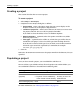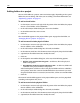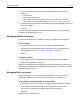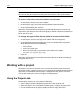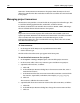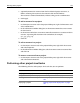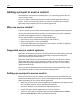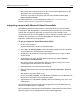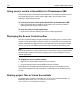User Guide
144 Chapter 9 Managing Projects
Tip
You also can drag files from the bottom pane of the Projects tab to project folders.
To remove a file from a manual-include or virtual folder:
1 On the Projects resource tab, select a folder.
2 In the file pane, right-click a file and select Remove from this folder.
3 In the Confirm dialog box, click Yes.
HomeSite+ for Dreamweaver MX removes the file from the Projects resource tab,
and removes the reference to the file in the project’s APF file. This does not delete the
file in your file system.
To change the types of files that are added to an auto-include folder:
1 On the Projects resource tab, right-click a folder and select Properties.
2 In the Edit Folder Properties dialog box, in the Auto Include Files Using Filter
drop-down box, do one of the following:
• Select All files
• Select a list of file types
• Enter a list of file types, separated by semi-colons; for example,
htm;html;css;png;gif;jpg;jpeg.
3Click OK.
HomeSite+ for Dreamweaver MX adds and removes files to the folder according to
the option that you set.
Working with a project
The Projects resource tab contains every user interface element that you need to
work with a project. Within a project, you can perform all standard file management
operations, set and modify resource filters, and perform other project-level tasks,
such as link verification, search and replace, and deployment.
Using the Projects tab
In the Project resource tab, you can do the following:
• Select a project from the drop-down project list at the top of the tab
• Below the projects list, in the folders and files panes, navigate the project files
• Use the commands on the project toolbar and in the right-click menu