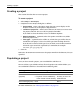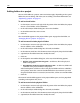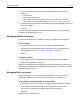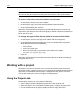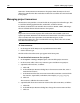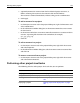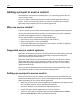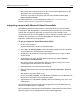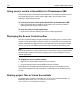User Guide
Creating a project 143
5 Select Auto Include Files Using Filter. In the drop-down box, do one of the
following:
• Select All files.
• Select a filter from the list.
• Create a filter by entering the file extension of each file type to include,
separated by semicolons; for example
htm;html;css;png;gif;jpg;jpeg.
6 (Optional) To include the folders and subfolders in the physical folder, select Auto
Include SubFolders.
7Click OK.
The auto-include folder appears in the project folders pane, and it is populated
according to the options that you set.
Managing folders in a project
You can edit the properties of a folder in a project, or remove it from the project.
To edit a folder:
1 On the Projects resource tab, right-click a folder and select Properties.
2 (Optional) In the Edit Folder Properties dialog box, change the information.
For more information, see “Setting project options” on page 140.
3Click OK.
To remove a folder:
1 On the Projects resource tab, right-click a folder and select Remove Folder.
2 In the Warning dialog box, click Yes.
HomeSite+ for Dreamweaver MX removes the folder from the project folders pane,
and removes the reference to the folder in the project’s APF file. This does not delete
the folder in your file system.
Managing files in a project
You can add a file to a virtual or manual-include folder, and remove it. For an
auto-include folder, you can change the types of files that are added to it.
To add files to a manual-include or virtual folder:
1 On the Projects resource tab, right-click a folder and select Add Files to Folder.
2 In the Add Files to Folder dialog box, browse to the files and select them.
You can select multiple files by holding down the Shift or Ctrl key.
3Click Add.
The files appear in the file pane.