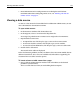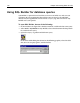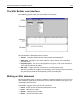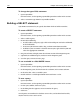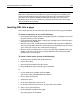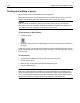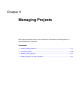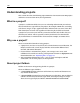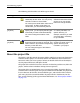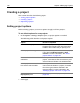User Guide
140 Chapter 9 Managing Projects
Creating a project
This section describes the following topics:
• Setting project options
• Creating a project
• Populating a project
Setting project options
Before creating a project, you can set options to apply to all new projects.
To set default options for new projects:
1In the Options > Settings > Projects pane, set project options as needed.
The following table describes each project option:
2 Click Apply.
Option Result if completed
Maximum recent projects Number of projects that appears on the
Projects resource tab in the drop-down list is
limited to the number that you specify here.
Default project folder type By default, when you add a folder to a project,
it is of the type Manual include or Auto
include. For more information, see “About
project folders” on page 138.
New auto-include folders include
subfolders
When you add an auto-include folder to the
project, it includes the files in its directory and
also the files and folders in its subdirectories.
Include project resources check
box and the resource table
When you add an auto-include or
manual-include folder to a project, it includes
files of the types that are selected in the
resource table. For more information, see
“Managing project resources” on page 146.
Options in the Projects >
Deployment pane
See “Setting default deployment options” on
page 160.