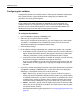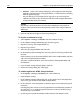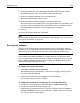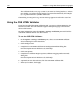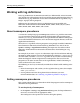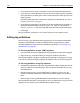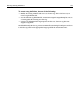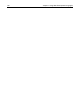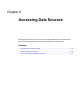User Guide
130 Chapter 8 Accessing Data Sources
Introduction to database tools
Visual database tools support application development that uses local, network, and
remote data sources. When you configure a server, access to data sources becomes
transparent.
The HomeSite+ for Dreamweaver MX database tools support:
• Developing a database remotely
• Browsing a data source schema and data
• Building SQL statements in a visual editor
Working with data sources
This section describes how to configure, connect to, and view ColdFusion data
sources. It assumes that ColdFusion Server is installed and running properly.
Configuring a ColdFusion data source
A set of ODBC drivers and sample data is installed with ColdFusion Server. Native
database drivers are installed with the Enterprise version; OLE-DB drivers are
installed with the Professional and Enterprise versions.
To add a data source to ColdFusion Server:
1 In the ColdFusion Administrator, under Data Sources, select the ODBC or native
drivers page.
2 Enter a name for the data source, select the appropriate driver, and click Add.
3 Click Verify.
HomeSite+ for Dreamweaver MX tests the connection and displays an error
message if the connection fails.
Connecting to a data source
Data sources that are registered in the ColdFusion Administrator are automatically
accessible from the Database tab in HomeSite+ for Dreamweaver MX. To access
remote data sources, you can add remote ColdFusion Servers (RDS servers).
To add a remote server:
1 At the bottom of the Resources window, click the Database tab.
This is how the tab looks:
2 In the top pane, select Add RDS Server from the drop-down list.