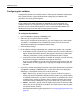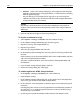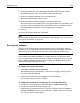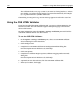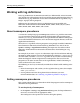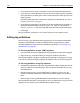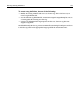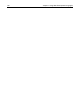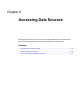User Guide
Validating code 121
Configuring the validator
Configuration options are available to meet a wide range of validation requirements.
This section contains a general procedure for configuring the validator, and
procedures for setting specific options.
Note
If you validate both CFML and HTML (or XHTML) in a single document, the
validator cannot assess the pound sign (#). This is because, in CFML, the single
pound is an error and the double pound is correct; while in HTML/XHTML, the
double pound sign is an error and the single pound is correct.
To configure the validator:
1Open the Options > Settings > Validation pane.
2 Select the tag sets against which to validate.
Some tag sets are built on top of other tag sets. For example, if you select HTML
4.0, HTML 3.2 and HTML 2.0 are automatically selected as well, because the
definition for HTML 4.0 is incomplete without them.
3 Click Validator Settings.
4 In the Validator Configuration dialog box, complete the Options tab as needed:
• In the Report section, specify the types of errors that you want the validator to
report. To limit the number of errors that appear in the Results window after
validating a document, specify a maximum number of errors to report.
• In the Other section, select options as needed; for example, to check the code
for mismatched quotes and unconverted special characters.
If you use ASP or PHP in your code, select the option to ignore that code. The
validator does not fully support these languages and might incorrectly parse
the code.
5 If you must validate something beyond the scope of the specifications selected in
the Options > Settings > Validation pane, use the other tabs in this dialog box.
Following is a description of what you can do on each tab:
• Tags Require a tag, specify if a tag is case-sensitive, indicate if a tag has a
closing tag and if it is optional or required, add or remove a tag, add or remove
an allowed attribute for a tag, select a valid value for an attribute from a list of
available values, require an attribute, allow a required attribute to be absent,
and add or remove a context for a tag (a tag in which the tag can be nested).
• Values Add values, specific values or regular expressions, to the list of valid
values that you can specify for an attribute. The check boxes on this tab allow
you to filter the list of values.
For information about regular expressions, see “Using regular expressions” on
page 107.