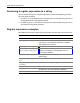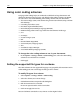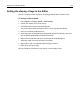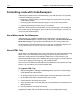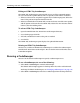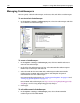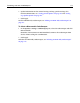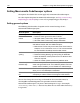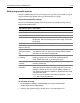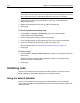User Guide
120 Chapter 7 Using Web Development Languages
Note
If you select All Other Tags, the rules you specify on this tab will apply to every tag
that is not in the list but is found in the document that you are sweeping.
3 If you do not see the tag you need in the list, add a tag, as described in the
following procedure.
4 Modify the formatting rules for the tag and click Update Tag.
5 Click Apply.
To add a tag and set formatting rules:
1In the Options > Settings > CodeSweeper pane, select a Macromedia
CodeSweeper and click Edit Profile.
2 Click the Tag-specific Settings tab and click Add Tag.
3 In the Add Tag Specific Settings dialog box, enter the tag name and click OK.
4 Specify the formatting rules for the tag and click Update Tag.
For more information, see “About the tag-specific settings” on page 119.
5 Click Apply.
To remove a tag:
1In the Options > Settings > CodeSweeper pane, select the tag to remove and click
Remove Tag.
HomeSite+ for Dreamweaver MX immediately removes the tag from the list
without asking for a confirmation.
2 Click Apply.
Validating code
You can use the HomeSite+ for Dreamweaver MX validator, or integrate the CSE
HTML validator to work within HomeSite+ for Dreamweaver MX.
Using the default Validator
You can use the HomeSite+ for Dreamweaver MX validator to check and report
syntax errors in HTML (including different browser extensions), XHTML, CFML, JSP,
SMIL, and WML.