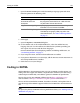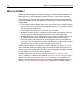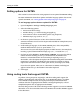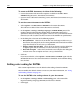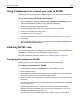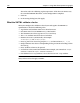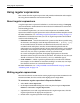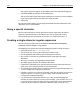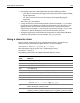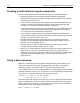User Guide
Coding in XHTML 101
7 Open the HTML/XHTML pane under the Markup Languages pane and select
from the options in the following table.
8 Click Apply.
9Open the Options > Customize dialog box.
10 On the toolbars tab, in the Visible Toolbars list, select the toolbar for every
language that you use. The toolbars are added to the QuickBar, providing you
with a quick way to insert code for those languages.
For more information about displaying toolbars and adding toolbuttons, see
“Customizing toolbars” on page 32.
11 If you script in ActiveX, add the ActiveX toolbutton to a toolbar.
12 If you process documents as ActiveScript, add the Execute Current Document as
ActiveScript toolbutton to a toolbar.
13 Click Close to save your changes.
Coding in XHTML
Within HomeSite+ for Dreamweaver MX, you can set XHTML-specific options, use
coding tools that support the XHTML 1.0 specification, reformat your code using a
CodeSweeper or HTML Tidy, and validate against the XHTML 1.0 specification.
You can also use the W3C XHTML validator sites for http://validator.w3.org/
web-based files/a or http://validator.w3.org/file-upload.htmllocal files/a.
The rest of this section defines XHTML, describes its benefits, and explains how to
take advantage of the XHTML support and features in HomeSite+ for Dreamweaver
MX.
Note
To specify the priority of XHTML in the Tag Definitions Library, see “Working with tag
definitions” on page 125.
Option Result when selected
Use title of dragged
documents as the link
description
When you drag a file to the Editor to insert a link,
the programs checks the file for a title and uses
any title that it finds as the link text.
Align Center or Align Right Specify tags you want to insert when clicking these
toolbuttons on the Common QuickBar.
Use the VTML Tag Dialog for: Select tags for which you want to use the Visual
Tool Markup Language (VTML) tag editor. For
more information, see “About VTML tag editors”
on page 75.