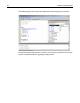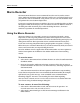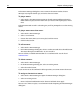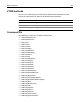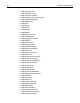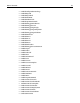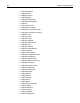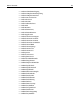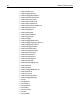User Guide
Macro Recorder 83
Macro Recorder
The Macro Recorder feature stores commands based on user keystrokes, mouse
clicks, toolbutton and menu option selections, and lets you save and play back or just
play back the series of commands. Using macros can save you time and effort when
you perform the same action multiple times.
If you enter a tag from the menus or toolbars, the event is recorded and the tag dialog
box appears while the macro plays. You can choose the same or different values in
the dialog box while the macro plays. When the dialog box closes, the macro
continues to perform the recorded operations.
Using the Macro Recorder
When you choose a tag using Tools > Insert Tag, a function using Tools > Insert
Expression, or edit a tag using the Edit Tag context menu option, the result of the
operation during macro record will be inserted in the Editor during macro play. The
dialog boxes from the above operations are not available when the macro plays.
If you turn on the Tag Completion and Tag Insight options in Options > Settings >
Editor when you start Macro Recorder, they turn off automatically while you record a
macro, and turn on after you stop recording the macro.
Resource Windows are not supported in the Macro Recorder. Use menu options or
context menu options in the Editor or the toolbar toolbuttons when recording
macros.
To record a macro:
1 Select Tools > Macro Record On/Off from the menu or select the toolbutton from
the Editor toolbar.
2 Enter any keystrokes, toolbutton selections, or mouse clicks that you want to
record in the Editor. To select text, use Shift+arrow keys, Shift+Page Up/Down, or
Shift+Home/End.
3 Select the Macro Record On/Off menu option or toolbutton to stop recording.
If you choose an operation that is not recordable by Macro Recorder (for example,
Spell Check) you get this message: "Non-recordable event: command name.
Recording stopped." You must start recording the macro from beginning.
After you create a macro you can save it so that you can use it at another time. You
save macros using the Macro Manager dialog box.
To save a macro, do one of the following:
• Select Tools > Macro Recorder On/Off, and select Yes to the question: "An
unsaved macro exists. Do you wish to save it?"
• Select Tools > Macro Manager, or click on Macro Manager toolbutton in the
Editor toolbar.