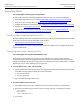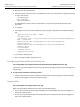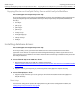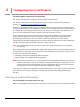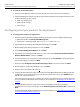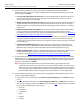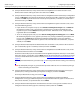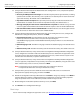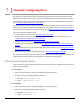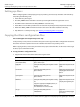User Guide
49
7
Manually Configuring JBoss
This chapter describes how to manually configure JBoss Application Server to prepare for the manual
deployment of LiveCycle Policy Server, LiveCycle Reader Extensions, and LiveCycle Document Security.
If you installed the product using the turnkey method, you only need to configure JAAS authentication.
(See “
Configuring JAAS authentication” on page 56.)
For LiveCycle Policy Server, this chapter assumes that you have configured your database and created a
database user account. For LiveCycle Reader Extensions and LiveCycle Document Security, this chapter
assumes that you have prepared your application server. (See “
Preparing your Environment” on page 36.)
You need to perform the following tasks:
● Set up the JBoss environment. (See “Setting up JBoss” on page 50.)
● (LiveCycle Policy Server) Copy LiveCycle Policy Server product files to the JBoss directories. (See
“
Copying the JBoss configuration files” on page 50.)
● Configure JBoss properties. (See “Configuring JBoss properties” on page 51.)
● Configure the transaction time-out value. (See “Configuring the transaction time-out property” on
page 51.)
● (LiveCycle Policy Server) Set up the connection to the LiveCycle database. (See “Connecting JBoss to
the database” on page 52.)
● (LiveCycle Policy Server) Set up authentication. (See “Configuring security” on page 55.)
This chapter refers to the location where JBoss Application Server is installed as [appserver root] and the
location where LiveCycle products and components are installed as [LiveCycle root].
Starting and stopping JBoss
Several procedures in this chapter require you to stop and start the instance of JBoss where you want to
deploy LiveCycle products.
➤ To start JBoss:
1. From a command prompt, navigate to the [appserver root]/bin directory.
2. Start the server by entering the following command:
● (Windows) jboss-run.bat -c all
● (Linux) ./jboss-run.sh -c all
➤
To stop JBoss:
1. From a command prompt, navigate to the [appserver root]/bin directory.
2. Stop the server by entering the following command:
● (Windows) shutdown.bat -S
● (Linux) ./shutdown.sh –S