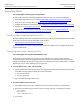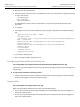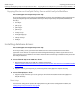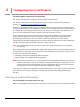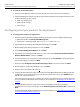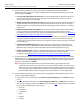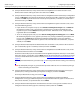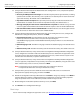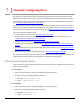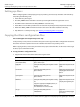User Guide
Adobe LiveCycle Configuring LiveCycle Products
Installing and Configuring LiveCycle Security Products for JBoss Configuring LiveCycle products for deployment 45
➤ To create an endorsed directory:
1. Navigate to the [appserver root]/server/all/lib directory and create a directory called endorsed.
2. Copy the following files from the [LiveCycle root]/components/Policyserver/endorsed directory to the
endorsed directory you just created:
● dom3-xercesImpl-2.4.0.jar
● dom3-xml-apis-2.4.0.jar
● xalan-2.4.1.jar
Configuring LiveCycle products for deployment
➤ To configure the products for deployment:
1. Navigate to the [LiveCycle root]/configurationManager directory and start Configuration Manager:
● (Windows) Double-click ConfigurationManager.exe.
● (Linux) From a command prompt, type: ConfigurationManager.bin
2. If prompted, select a language for Configuration Manager and click OK.
3. On the Configuration Manager Welcome screen, click Next.
4. Select Custom Configuration Wizard and click Next.
5. If prompted, on the Configuration Preferences screen, select either Use Previously Entered Values or
Revert to Default Values, and then click Next.
6. Select the application server you have installed, if displayed select Foundation and the products that
you want to configure, and then click Next.
7. Ensure that only Configure and assemble LiveCycle products is selected, and then click Next.
8. On the Configure and Assemble Products screen, click Next.
9. (LiveCycle Policy Server) Proceed to step 27
.
10. (LiveCycle Reader Extensions, LiveCycle Document Security) (Optional) On the Data Manager Module
Configuration screen, if you are using SSL security on your application server, select Enable SSL and
type the SSL credential password.
If you have not yet set up your SSL credential, you can type a password here and use it when you create
an SSL credential. For information about creating an SSL credential, see “
Configuring SSL on JBoss” on
page 65.
11. (LiveCycle Reader Extensions, LiveCycle Document Security) On the Data Manager Module
Configuration screen, enter a directory to use for Adobe LiveCycle products temp file, and then click
Next.
For more information about the Adobe LiveCycle products temp file, see “
Optimizing inline documents
and impacts on JVM memory” on page 73.