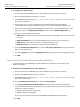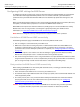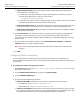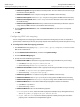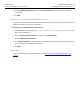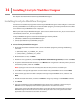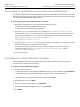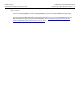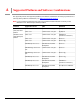User Guide
Adobe LiveCycle Installing LiveCycle Workflow Designer
Installing and Configuring LiveCycle for JBoss Connecting to application servers using non-default ports 98
Connecting to application servers using non-default ports
The default configuration of LiveCycle Workflow Designer uses default JNDI and HTTP ports to connect to
the application server. If the application server uses non-default port numbers, you must manually modify
the LiveCycle Workflow Designer configuration file.
➤ To change the port used for JNDI and HTTP connections:
1. Open the qlc-config.xml file in a text editor from the following location:
● (Windows) [LiveCycle root]/WorkflowDesigner/qlc/
● (Linux) [LiveCycle root]/workflow_designer/qlc/
2. Locate the
property element with the name attribute of java.naming.provider.url, and
change the URL in the
value attribute so that it includes the port that you use for JNDI connections.
For example, the following
property element configures the port to use for JNDI connections to
1099:
<property name="java.naming.provider.url"
value="jnp://localhost:1099/"/>
3. Locate the application-services element and change the value of the port attribute to the port
that your application server uses for HTTP connections.
For example, the following application-services element configures the port to use for HTTP
connections to 8080:
<application-services host="localhost" port="8080"
context="adobe-services"/>
4. Save and close the file.
Uninstalling LiveCycle Workflow Designer
LiveCycle Workflow Designer includes an uninstall program that is created during installation. The
uninstall program removes the product files.
➤ To remove LiveCycle Workflow Designer:
1. Start the uninstall program:
● (Windows) Navigate to [LiveCycle root]/WorkflowDesigner/_uninst/ and double-click uninstall.exe.
● (Linux) Navigate to [LiveCycle root]/workflow_designer/_uninst/ and run uninstall.bin.
2. If prompted, select a language for the uninstall program and click OK.
3. On the Welcome screen, click Next.
4. Review the summary information and click Uninstall.
5. If a Remove Existing File dialog box appears, select Yes To All.
6. Click Finish.