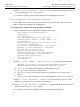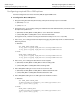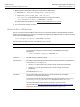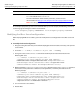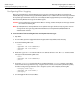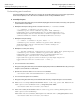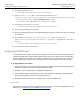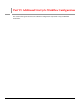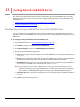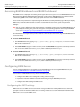User Guide
89
13
Getting Started with BAM Server
This chapter describes how to perform the initial configuration of LiveCycle Workflow Server to enable
BAM Server to monitor process activity. You must configure settings on both LiveCycle Workflow Server
and BAM Server:
● “Configuring LiveCycle Workflow Server for BAM Server” on page 89
● “Configuring BAM Server” on page 90
Configuring LiveCycle Workflow Server for BAM Server
You can configure LiveCycle Workflow Server to connect to BAM Server using Administrator. You must
specify the server on which BAM Server is running and the user account information with which to access
BAM Server.
➤ To configure LiveCycle Workflow Server for BAM Server:
1. Log into Administrator. (See “Accessing Administrator” on page 26.)
2. Click Services, and then click Adobe LiveCycle Workflow.
3. Click Server Settings, and then click BAM Configuration Settings.
4. Specify values for the following properties:
● Host: The host name or IP address of the server on which BAM Server is running. The default value is
localhost.
● Port: The service port of the application server on which BAM Server is running. The default value is
the default port of the application server for which LiveCycle Workflow was installed.
● User Name: (Optional) The user name of the administrator user account that LiveCycle Workflow
Server uses to access BAM Server. The default user name is
system.
Note: If you specify the user name for a different user account, you must ensure that the user has
complete administrative privileges for BAM Server. For information about administering BAM
user accounts, see BAM Workbench Help or the Using LiveCycle Workflow Workbench guide.
● Password: (Optional) A valid password for the user name specified above. The default password is
manager.
5. Click Save and restart the LiveCycle.ear.