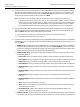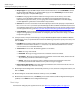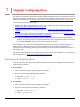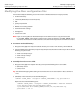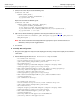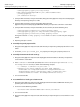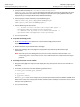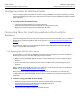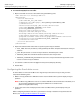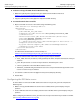User Guide
Adobe LiveCycle Manually Configuring JBoss
Installing and Configuring LiveCycle for JBoss Modifying the JBoss configuration files 57
5. (LiveCycle PDF Generator) Set <attribute name=”Transaction
Timeout”>600</attribute>
to an appropriate value for your system. To be applicable, this value
must be higher than the value that will be configured at the Job Source (using Administrator after
deployment). (See LiveCycle PDF Generator Administrator Help.)
6. In the Deployers section of the file, locate the following line:
<mbean code="org.jboss.deployment.EARDeployer"
name="jboss.j2ee:service=EARDeployer">
:
7. Add the following text after the line.
<!-- Isolate all ears in their own classloader space -->
<attribute name="Isolated">true</attribute>
<!-- Enforce call by value to all remote interfaces -->
<attribute name="CallByValue">true</attribute>
8. Save and close the file.
➤ To update the dom4j.jar file:
1. Go to http://dom4j.org/ and download a version of the dom4j.jar file later than
Implementation-Version 1.5.
2. Rename the file that you downloaded to dom4j.jar.
3. Replace the dom4j.jar file in the [appserver root]/lib directory with the updated file that you
downloaded.
Note: You must replace the dom4j.jar file because the version of the file included in JBoss 3.2.5
contains org.jaxen.* classes. These classes cause conflicts with some components of LiveCycle
products.
➤ To modify the cluster-service.xml file:
1. Navigate to the [appserver root]/server/all/deploy directory and open the cluster-service.xml file in a
text editor.
2. Locate the
UDP element and set the following attribute values:
● mcast_port=<random_port_number>
● ip_ttl="1"
● ip_mcast="false"
The
mcast_port value can be changed to any random port number between 30000 and 60000. Each
JBoss instance must use a unique port number; otherwise, JBoss attempts to cluster the servers, which
will impact the performance.
3. Save and close the file.