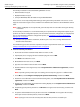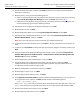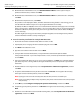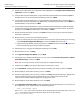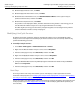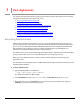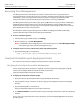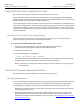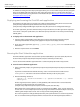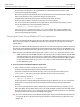User Guide
Adobe LiveCycle Installing LiveCycle Products Using the Turnkey Installation
Installing and Configuring LiveCycle for JBoss Running the turnkey installation 24
12. Read the license information associated with installing MySQL, select I accept the terms of the license
agreement, and then click Next.
13. (LiveCycle PDF Generator Professional, LiveCycle PDF Generator Elements) Enter the Microsoft Office
administrator user name and password (if installed), and then click Next.
14. (LiveCycle PDF Generator Professional, LiveCycle PDF Generator Elements) On the Corel WordPerfect
screen, browse to the location of the Corel WordPerfect executable file (if installed) and click Next or, if
Corel WordPerfect is not installed, click Next.
15. (LiveCycle PDF Generator Professional, LiveCycle PDF Generator Elements) On the Adobe Photoshop
screen, browse to the location of the Adobe Photoshop executable file (if not installed in the default
directory) and click Next or, if Photoshop is not installed, click Next.
16. Review the installation details, and then click Install. A summary screen appears when the product
installation is completed.
17. On the summary screen you have the following options:
● If you are installing only one LiveCycle product or this is the last LiveCycle product you are installing,
select Launch the Configuration Manager, and then click Finish. Proceed to step 18
.
● If you plan to install additional LiveCycle products, click Finish to exit the installation program and
run the installation programs for the additional products.
18. If prompted, select a language for Configuration Manager and click OK.
19. On the Welcome screen, click Next.
20. Select Typical Configuration Wizard and click Next.
21. If prompted, on the Configuration Preferences screen, select either Use last entered values or Revert
to the default values, and then click Next.
Note: This screen only appears if you have previously run Configuration Manager.
22. If required, select JBoss as the type of application server that you are using.
23. Select Foundation and the products that you want to configure and deploy, and then click Next.
24. On the Configure and Assemble Summary screen, click Next.
25. Review the configuration summary details, and then click Next. Configuration Manager configures the
LiveCycle product properties using the default values and assembles the products into the
LiveCycle.ear file and the additional pdfg-all.ear or pdfg-ps-all.ear file.
26. On the Configure and Assemble Products screen, click Next.
27. In the Application Server Base URL box, type the URL that Configuration Manager can use to connect
to the application server. The URL must be in the following format:
http://[host name]:[port]
where [host name] is the name or IP address of the computer that hosts the application server, and
[port] is the HTTP service port that the application server uses (for example,
http://localhost:8080).