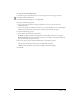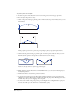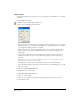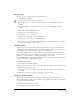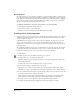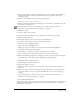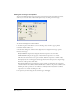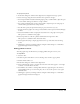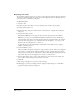User Guide
Drawing 93
To set Freeform tool Reshape options:
1 In the Tools panel, if the Freeform tool is not showing, select it from its pop-up menu.
2 Double-click the Freeform tool.
3 In the Freeform Tool dialog box, select Reshape.
4 Select the Settings options:
• Set the pointer size in pixels by entering a value from 1 to 1000 in the Size box or by adjusting
the slider.
• Set the strength of the pointer, or how strongly it will distort a path, by entering a value from 1
to 100 percent in the Strength box or by adjusting the slider.
• Set the tool precision by entering a value from 1 to 10 in the Precision box or by adjusting the
slider. Lower numbers mean lower precision and fewer points added to the path.
5 If you are using a pressure-sensitive drawing tablet, set the Pressure options:
• Select Size to activate the tablet’s pressure-sensitive size adjustment capability.
• Select Length to activate the tablet’s pressure-sensitive length adjustment capability.
6 Click OK.
To reshape a selected path:
1 In the Tools panel, if the Freeform tool is not showing, select it from its pop-up menu.
2 Double-click the Freeform tool.
3 In the Freeform Tool dialog box, select Reshape Area.
4 Click OK.
5 Position the pointer near the path and press the mouse button.
The pointer changes to the reshaping pointer.
Note: The inner circle of the reshaping pointer represents the strength setting.
6 Drag the pointer across the path to reshape the path.
7 While dragging with the Freeform tool in Reshape mode, you can use the following keys to
modify the operation:
• Hold down Shift to constrain the pointer movement.
• To increase the width of the reshaping pointer, press the Right Arrow or Right Bracket (]) key.
To decrease the width, press the Left Arrow or Left Bracket ([) key.
• To increase the strength of the reshaping pointer, press the Up Arrow key. To decrease the
strength, press the Down Arrow key.