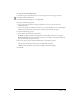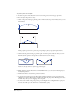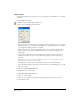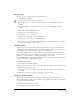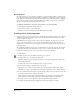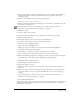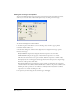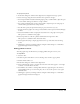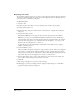User Guide
Drawing 91
To set Freeform tool Push/Pull options:
1 In the Tools panel, if the Freeform tool is not showing, select it from its pop-up menu.
2 Double-click the Freeform tool.
3 In the Freeform Tool dialog box, select Push/Pull.
4 Select the Push Settings options:
• Set the pointer size in pixels by entering a value from 1 to 1000 in the Size box or by
adjusting the slider.
• Set the tool precision by entering a value from 1 to 10 in the Precision box or by adjusting the
slider. Lower numbers mean lower precision and fewer points added to the path.
5 Select the Pull Settings options.
6 Select a Bend option from the pop-up menu:
By Length specifies the length of the segment that will be affected, from 1 to 1000 pixels.
Between Points affects all of a path segment between its end points. A small s beside the pull
pointer shows when this option is active.
7 If you are using a pressure-sensitive drawing tablet, set the Pressure options:
Size activates the tablet’s pressure-sensitive size adjustment capability.
Length activates the tablet’s pressure-sensitive length adjustment capability.
8 Click OK.