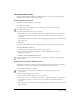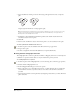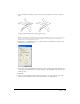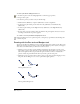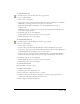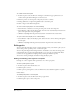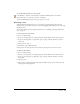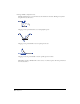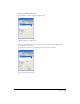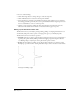User Guide
Drawing 87
To automatically add points to a selected path:
Select Window > Toolbars > Xtra Operations. Click the Add Points button on the Xtra
Operations toolbar, or select Xtras > Distort > Add Points.
A point is added halfway between every pair of points on a path.
Reshaping a path
Using the Pointer and Subselect tools, you can reshape a path by moving points and path
segments. You can also adjust the points on a path by dragging with the Pointer tool or by using
the Object panel.
You can also modify a path by using the Freeform tool; see “Editing a path with the Freeform
tool” on page 90.
To move points on a selected path:
1 Do one of the following:
• If you are selecting points on an ungrouped path, click the Pointer tool in the Tools panel.
• If you are selecting points on a path that is part of a group, click the Subselect tool in the
To o ls p a ne l.
2 Click a point to select it.
3 Shift-click to select additional points.
4 Drag any of the selected points to move all of the selected points to the new location.
To adjust a point’s handles:
1 Do one of the following:
• If you are selecting points on an ungrouped path, click the Pointer tool in the Tools panel.
• If you are selecting points on a path that is part of a group, click the Subselect tool in the
To o ls p a ne l.
2 Select the path.
3 Click a point to display its handles. The adjacent handles of the points on either side of the
selected point are also displayed.