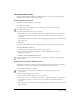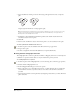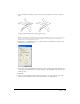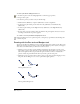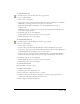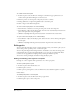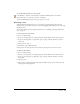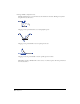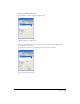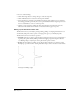User Guide
Drawing 85
To draw with the Pen tool:
1 In the Tools panel, select the Pen tool from its pop-up menu.
2 Do any of the following:
• Click to place a corner point.
• Drag to place a curve point and extend its handles. Press Control (Windows) or Command
(Macintosh) as you drag to move the curve point to a new location.
• Hold down Alt and right-click (Windows) or Control-click (Macintosh) to place a
connector point.
Dragging as you place a connector point extends the point’s handle. This handle affects the
curve of the next path segment.
3 To finish the path, do one of the following:
• Double-click the last point or press Tab to create an open path.
• Click the first point to create a closed path.
To draw with the Bezigon tool:
1 In the Tools panel, select the Bezigon tool from its pop-up menu.
2 Do one of the following:
• Click to place a corner point.
• To place a curve point, hold down Alt (Windows) or Option (Macintosh) as you click.
• To reposition a point and the point handles simultaneously, hold down Control (Windows) or
Command (Macintosh) and drag the point to its new location.
• To place a connector point that connects a straight segment to a curved path: In Windows,
hold down Alt and use the right mouse button to drag; on the Macintosh, Control-drag.
3 To finish the path, do one of the following:
• Double-click the last point or press Tab to create an open path.
• Click the first point to create a closed path.
To constrain path segments:
Hold down Shift as you place a point.
To continue a selected path:
1 In the Tools panel, click the Subselect tool.
2 Select an end point on the path you want to continue.
3 In the Tools panel, select the Pen tool or Bezigon tool from their pop-up menu. You can
continue a Pen path with the Bezigon tool and vice versa.
4 Click or drag to draw additional segments.