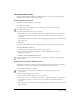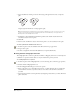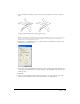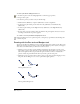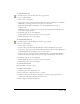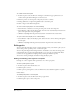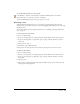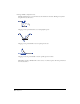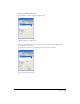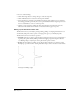User Guide
Chapter 382
• Select Auto Remove Overlap to remove unnecessary path segments and create a composite
path.
Original (left) and Auto Remove Overlap applied (right)
Note: Using the Auto Remove Overlap option may slow the redrawing of an image. You can also remove any
overlap by selecting the path and choosing Modify > Alter Path > Remove Overlap or clicking the Remove
Overlap button on the Xtra Operations toolbar.
• For Width, set the minimum and maximum possible stroke widths, measured from the
centerline, between 1 and 72 points.
4 Click OK.
5 Use the stroke and fill color selectors in the Tools panel to set color attributes for the path.
To draw a path with the Variable Stroke Pen tool:
1 In the Tools panel, select the Variable Stroke Pen tool from its pop-up menu.
2 Drag to draw a path.
3 To draw a straight line, hold down Alt (Windows) or Option (Macintosh).
Drawing with the Calligraphic Pen tool
The Calligraphic Pen tool draws a path that resembles a calligraphy stroke. You can use keyboard
commands or a pressure-sensitive tablet to vary the width of the path as you draw.
To set Calligraphic Pen tool options:
1 In the Tools panel, if the Calligraphic Pen tool is not showing, select it from its pop-up menu.
2 Double-click the Calligraphic Pen tool.
3 In the Calligraphic Pen dialog box, select tool options:
• Enter a value from 1 to 10 in the Precision text box, or adjust the slider. Choose a high value
to follow minor variations as you draw. Choose a low value to smooth minor variations as
you draw.
• Select Draw Dotted Line to draw paths faster by displaying a dotted line as you draw. The final
path is still solid.